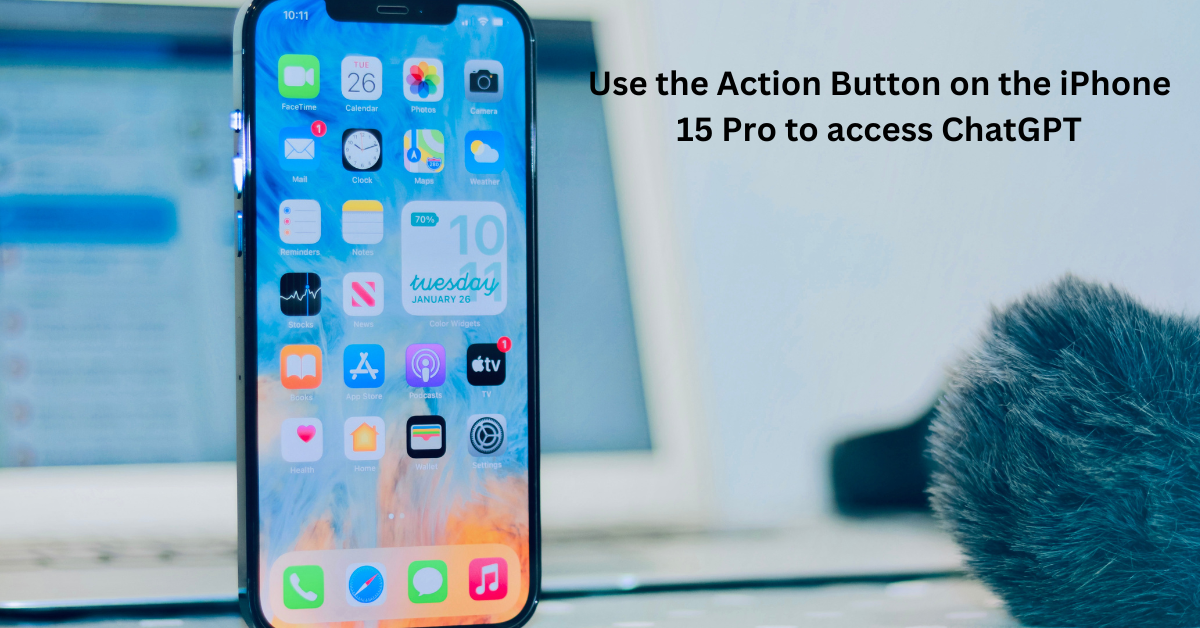ChatGPT on the iPhone 15 Pro series is much easier to use using the Action button.
I’ve been utilizing ChatGPT from OpenAI for a few months now. Even though this well-liked AI chatbot is still being refined, I frequently use ChatGPT to spark my imagination. It’s interesting to note that although I still use Google for most searches, I seldom ever use voice assistants like Siri. I spent months trying to figure out how to use ChatGPT on my iPhone more intuitively before I figured out a hack that allowed me to use the Action Button on my iPhone 15 Pro as a ChatGPT voice assistant. This is how I configured my iPhone to use a ChatGPT shortcut as the action button.
Let me explain the “Action Button” in more detail before we go any further, and why it is the most important new feature to hit the iPhone in years. The new features are customizable based on your personal preferences.
There’s a little button on the left edge of the iPhone 15 Pro (or 15 Pro Max, as I use) that you can find above the volume buttons. Almost any task can be programmed to be performed using this button. Though it might only appear like a button, there are countless customization options available to you, giving you a variety of ways to use your iPhone.
You can think of the Action button as an old-fashioned switch that has been replaced. It may be configured to do a number of tasks, like launching an app shortcut, stopping Do Not Disturb, recording a voice memo, and activating the camera. I use it myself to quickly launch multiple apps such as Google Maps and Amazon, with a single tap. I recently went one step further, though, and programmed my iPhone 15 Pro’s Action button to replace Siri.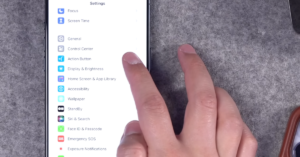
How it works
On your iPhone, launch the App Store and download the ChatGPT app. Indeed, it is free and doesn’t require a subscription to use it. Once you have downloaded the app (assuming you have already signed up; if not, create an OpenAI account), go into your iPhone’s Settings app and navigate down to the “Action Button” menu in the iOS Settings screen. Swipe over to the “Shortcut” option near the end. Then, tap on the blue button “Choose a Shortcut” and scroll down through the alphabetic list of supported apps to select “ChatGPT.”
Search your Shortcuts for ChatGPT, and you will find the option for “Start voice conversations.” Once set up, just press and hold your Action Button and start talking to ChatGPT. The app works similarly to the web version in that you enter your requests or queries and then receive an AI-generated response in return. The voice capabilities, which were previously available only to ChatGPT Plus subscribers, have now been made available for free.
It’s a really great tool, and I think it will eventually take the place of Siri, Alexa, or Google Assistant for a lot of people—at least those who use smartphones. The primary distinction between Siri and ‘ChatGPT with voice’ is that the latter is powered by a large language model, and that makes a huge difference. The chatbot picks up voice, understands everything perfectly, and then answers immediately whatever I am asking, and it even provides a transcript of the voice chat instantly. ChatGPT will stay on until you manually end the conversation. The experience is unlike how you typically use Siri.
To use the feature, press and hold the Action Button to launch your ChatGPT voice session, press the “headphone” icon, ask a question, and wait for a robotic voice (you can choose from five different voices for the ChatGPT assistant — Ember, Sky, Breeze, Juniper, and Cove) to read out a reply.
ChatGPT’s new voice is a question-and-answer type of voice assistant. It behaves like other voice assistants but only answers questions. However, it cannot do things like make a phone call, take notes, make a calendar appointment, or control the smart home. Additionally, the ChatGPT Voice feature requires internet connectivity to be able to use it, but I usually have a connection (either 5G or Wi-Fi) most of the time.
Having said that, I still only use Siri for a small number of things, like adjusting my two HomePods or setting an alarm for the morning. But as time has gone on, I’ve come to realize how much more time I spend using ChatGPT on my iPhone overall. Yes, it’s difficult to live without Siri, particularly if, like me, you use a variety of Apple products. Even though ChatGPT’s new voice feature is more adept at answering questions, I can see where this app is going. The good thing is you can still use Siri and ChatGPT together on the iPhone, so I don’t have to choose between them.
Latest technology updates available on tech section.